 switching servers?
switching servers?
 switching servers?
switching servers?
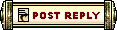 |
 Aug 12, 2006, 04:00 AM // 04:00
Aug 12, 2006, 04:00 AM // 04:00
|
#1 |
|
Banned
Join Date: Sep 2005
Guild: Barons of Bikini Bottoms
Profession: Mo/W
|
Dunno how to go from american to european servers, was told u can switch like 5 times? is it in menu?
|

|

|
 Aug 12, 2006, 06:09 AM // 06:09
Aug 12, 2006, 06:09 AM // 06:09
|
#2 |
|
Banned
Join Date: Jul 2005
|
You're allowed 4 changes. It's in your Edit Account menu.
|

|

|
 Aug 12, 2006, 09:55 AM // 09:55
Aug 12, 2006, 09:55 AM // 09:55
|
#3 | |
|
Site Contributor
Join Date: Apr 2005
|
Ref: ID 2076, Last updated: 06/22/2006 11:25 AM
Quote:
|
|

|

|
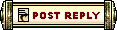 |
All times are GMT. The time now is 06:18 PM // 18:18.
| ||||||||||||||